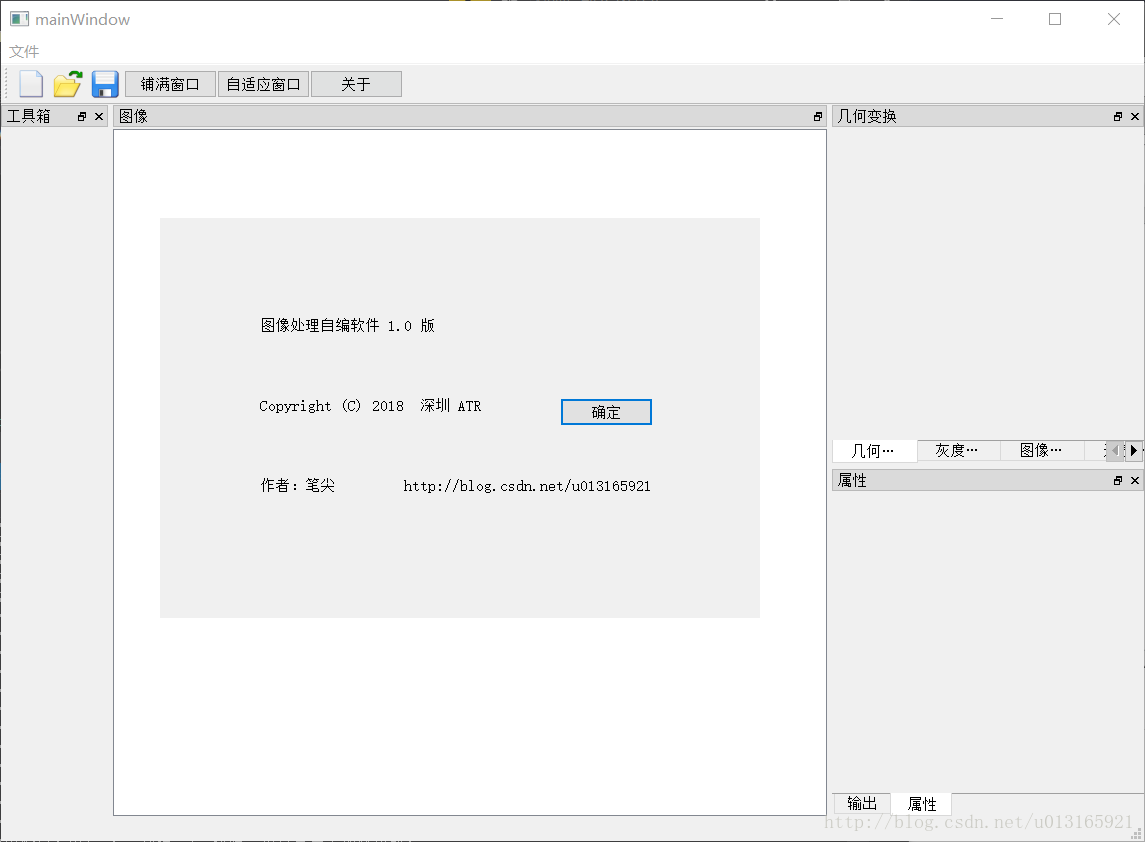文章17 | 阅读 10631 | 点赞0
【QT】QT从零入门教程(十一):QT自定义窗口
首先是借鉴了网上的博客,实现无边框,自由拖动的自定义窗口效果。
#ifndef CUSTOMWINDOW_H
#define CUSTOMWINDOW_H
#include <QtGui>
#include <QtWidgets>
#include <QMenuBar>
#include <QMainWindow>
class CustomWindow : public QDialog
{
Q_OBJECT
public:
CustomWindow(QWidget *parent = 0);
~CustomWindow();
protected:
virtual void mousePressEvent(QMouseEvent *event);
virtual void mouseMoveEvent(QMouseEvent *event);
virtual void mouseReleaseEvent(QMouseEvent *event);
private:
bool mMoveing;
QPoint mMovePosition;
};
#endif // CUSTOMWINDOW_H#include <QtGui>
#include <QtWidgets>
#include <QMenuBar>
#include <QMainWindow>
#include "header/CustomWindow.h"
CustomWindow::CustomWindow(QWidget *parent)
{
mMoveing = false;
//Qt::FramelessWindowHint 无边框
//Qt::WindowStaysOnTopHint 窗口在最顶端,不会拖到任务栏下面
setWindowFlags(Qt::FramelessWindowHint | Qt::WindowMinimizeButtonHint | Qt::WindowStaysOnTopHint);
}
CustomWindow::~CustomWindow()
{
}
//重写鼠标按下事件
void CustomWindow::mousePressEvent(QMouseEvent *event)
{
mMoveing = true;
//记录下鼠标相对于窗口的位置
//event->globalPos()鼠标按下时,鼠标相对于整个屏幕位置
//pos() this->pos()鼠标按下时,窗口相对于整个屏幕位置
mMovePosition = event->globalPos() - pos();
return QDialog::mousePressEvent(event);
}
//重写鼠标移动事件
void CustomWindow::mouseMoveEvent(QMouseEvent *event)
{
//(event->buttons() && Qt::LeftButton)按下是左键
//鼠标移动事件需要移动窗口,窗口移动到哪里呢?就是要获取鼠标移动中,窗口在整个屏幕的坐标,然后move到这个坐标,怎么获取坐标?
//通过事件event->globalPos()知道鼠标坐标,鼠标坐标减去鼠标相对于窗口位置,就是窗口在整个屏幕的坐标
if (mMoveing && (event->buttons() && Qt::LeftButton)
&& (event->globalPos() - mMovePosition).manhattanLength() > QApplication::startDragDistance())
{
move(event->globalPos() - mMovePosition);
mMovePosition = event->globalPos() - pos();
}
return QDialog::mouseMoveEvent(event);
}
void CustomWindow::mouseReleaseEvent(QMouseEvent *event)
{
mMoveing = false;
}实例
接下来是使用这个CustomWindow类的方法与实例:
// 在“图像处理自编系统”中,“预览”窗口及“关于”弹窗都用到了自定义窗口
// 为方便演示,在工具栏上加一按钮,以“关于”为例。
QPushButton *button = new QPushButton(tr("关于"));
ui.mainToolBar->addWidget(button);
connect(button, SIGNAL(clicked()), this, SLOT(showWin()));
// 下面完善槽函数
void mainWindow::showWin()
{
CustomWindow *helpWin = new CustomWindow(); // 此处对类进行实例化
helpWin->resize(600, 400); // 设置图像大小
QLabel *label_about = new QLabel(helpWin);
label_about->setText(tr("图像处理自编软件 1.0 版"));
QLabel *label_right = new QLabel(helpWin);
label_right->setText(tr("Copyright (C) 2018 深圳 ATR"));
QLabel *label_author = new QLabel(helpWin);
label_author->setText(tr("作者:笔尖 http://blog.csdn.net/u013165921"));
QPushButton *button_ok = new QPushButton(helpWin);
button_ok->setText(tr("确定"));
connect(button_ok, SIGNAL(clicked()), helpWin, SLOT(close()));
label_about->move(100, 100);
label_right->move(100, 180);
label_author->move(100, 260);
button_ok->move(400, 180);
helpWin->exec(); // 模态对话框,关闭该子窗口前不能对主窗口进行任何操作。
}我们来看一下运行结果:
show()与exec()
这里介绍一下show()与exec()的区别
show():显示一个非模态对话框,控制权即刻返回给调用函数。可以一起操作主窗口与子窗口。
exec():显示一个模态对话框,锁住程序直到用户关闭该对话框为止。意味着在弹出窗口的时候,整个程序就被锁定了,处于等待状态,直到该窗口被关闭,在这个过程中不能对主窗口进行操作。
版权说明 : 本文为转载文章, 版权归原作者所有 版权申明
原文链接 : https://blog.csdn.net/u013165921/article/details/79391330
内容来源于网络,如有侵权,请联系作者删除!